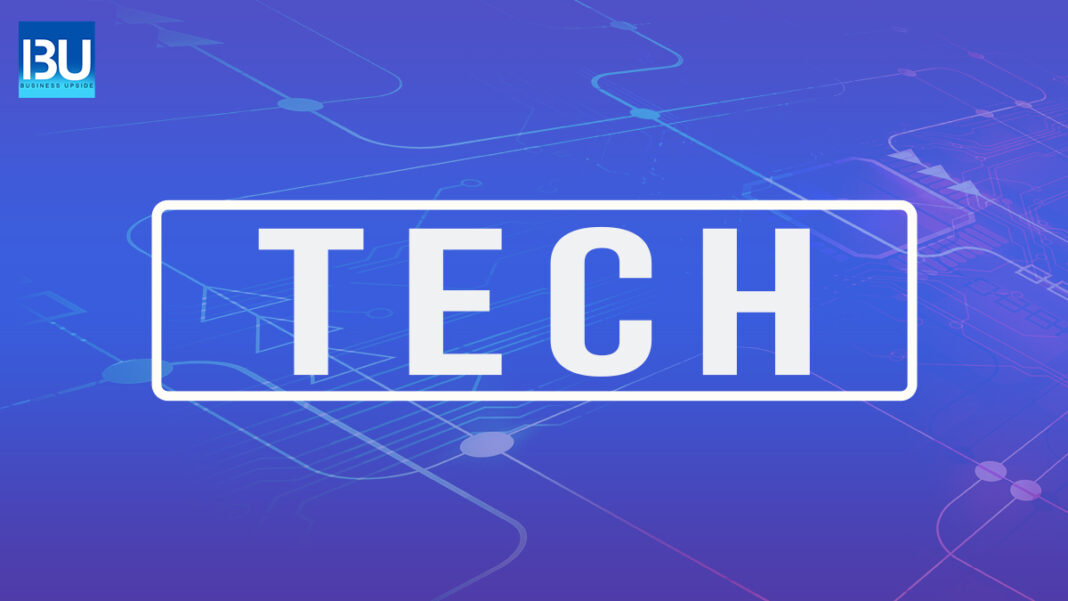WhatsApp was developed by Jan Koum and Brian Acton, Yahoo employees. It was first released on the App Store in February 2009. WhatsApp is free to download and use for the first year, then $1/year after that. The app allows users to send messages to other users on their contact list. The messages are delivered as soon as they are sent, unlike SMS messages which can take up to 20 minutes to deliver. WhatsApp has end-to-end encryption, which protects users’ privacy and ensures that only the sender and receiver can read the content of a message.
Currently, it is one of the top mobile messaging apps that allows users to exchange messages without having to pay for SMS. It has more than 1 billion monthly active users worldwide and is the most popular messaging application in Brazil, India, Mexico, and Pakistan. It originated from WhatsApp Inc., based in Mountain View, California. WhatsApp was acquired by Facebook on February 19, 2014, for approximately US$19.3 billion in cash and stock (about US$4 billion in cash and approximately US$12 billion worth of Facebook shares).
Utilizing WhatsApp for mobile is relatively easy, and almost every individual uses it as their mobile messaging app. But very few people use it for their laptops and know how to download WhatsApp on the laptop. WhatsApp also can be efficiently utilized on notebooks. WhatsApp nowadays is also used mainly for business purposes to share quick update data and information. And as we use the laptop for our work, it will be more convenient for us to use WhatsApp also from the laptop. Here is the guideline regarding downloading and installing WhatsApp on the laptop.
How to download WhatsApp on the laptop?
It is pretty easy to download WhatsApp on the laptop. Just follow the following steps, and you will easily access WhatsApp via laptop.
Step 1: From any web-browsers like Chrome search, download WhatsApp for PC. You will get the official website of WhatsApp.
Step 2: Now select the option for ‘Mac or Windows PC’ and download WhatsApp.
Step 3: After completely downloading the app, you will get an option for installation. Click on install and it will successfully install on your PC.
This download method for WhatsApp is for those users who uses an older version of Windows or Macs. Because in the newer versions of Windows, all laptops have WhatsApp pre-installed in the system.
How to login into WhatsApp on the laptop?
After downloading and installing WhatsApp on the laptop, you won’t be able to automatically use the app. You have to connect your account. And the process is quite simple.
Step 1: Go to WhatsApp on your phone and select three dots on the upper right-hand side.
Step 2: Select ‘Linked devices’
Step 3: Click on Link a device
Step 4: Open WhatsApp on the laptop. It will show you a QR scan code. Scan it with your phone and the account will be connected.
It will provide you with an option that will say ‘always log me in’. If you want, you can select that option. But for safety measurements, it is better not to select that option. Even without that option, your WhatsApp account will be connected as long as your smartphone is activated.
Also Read: