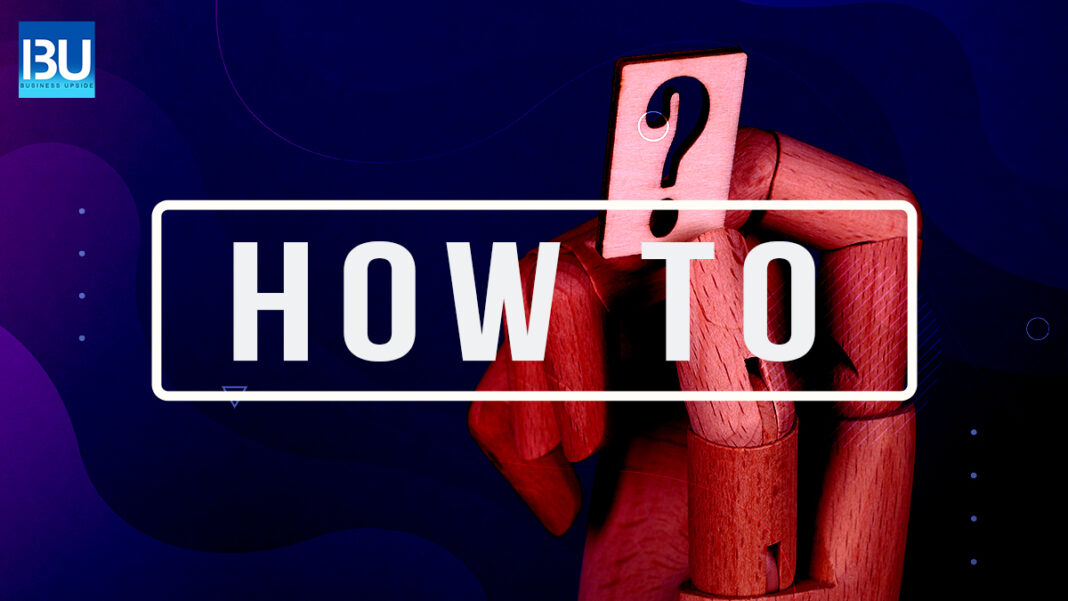Google Maps is a web mapping service developed by Google. It offers satellite imagery, street maps, 360° panoramic views of streets, real-time traffic conditions, and route planning for travelling by foot, car, or public transportation.
Google Maps began as a C++ desktop program under “Backrub”. The software was initially used to plot the coordinates of several Stanford University buildings and create a digital version of the Stanford campus map.
Why should you find your current location?
Knowing your current location is essential for several reasons. Firstly, it’s necessary to know where you are to find your way around. Secondly, if you’re lost, it’s possible to tell someone where you are so that they can help. Finally, knowing your location is essential for emergencies.
Knowing where you are via Google Map live location service and what’s around you can be beneficial. For example, it is a good idea to see the location of your nearest hospital in case of an emergency. It can also be helpful to know the location of your nearest pharmacy to buy medication when needed. Google Map’s current location can also help with directions. If you’re lost, it can be good to pull up Google Maps and find out how far away you are from your destination.
You must be wondering now ‘how to find my location?’ Here is how you can do it.
Guideline to Utilize Google Maps to find current location
To let Google Maps find your current location, first, you need to give permission or enable the Google Map to locate your current location.
-
Enabling Google Maps
Step 1: On your system, go to,
System Preferences > Security & Privacy Preferences > Privacy > Location Services.
Step 2: To enable changes, select the lock at the bottom left
Step 3: Select the option “Enable Location Services”
Step 4: Next to the browser, select the box
Step 5: Give the Google Maps permission to find the current location.
-
Find Current Location
Step 1: Open Google Maps
Step 2: The blue dot will show your current location. If you cannot find the blue dot, click on ‘Your Location’ at the bottom right.
This is how you can enable Google’s current location map on your computer and find your live location. And for your smartphones, you need to follow these steps.
Step 1: Open Google Maps
Step 2: The blue dot will show your current location. If you cannot find the blue dot, click on ‘Your Location’ at the bottom right.
Step 3: To turn on the high location accuracy,
Tap Location > Tap Mode > High Accuracy
If you can properly follow these step-by-step processes, then you can find your location on Google Maps without any issues.
Also Read: New Google Lens Features Have Been Added to Chrome for Desktop