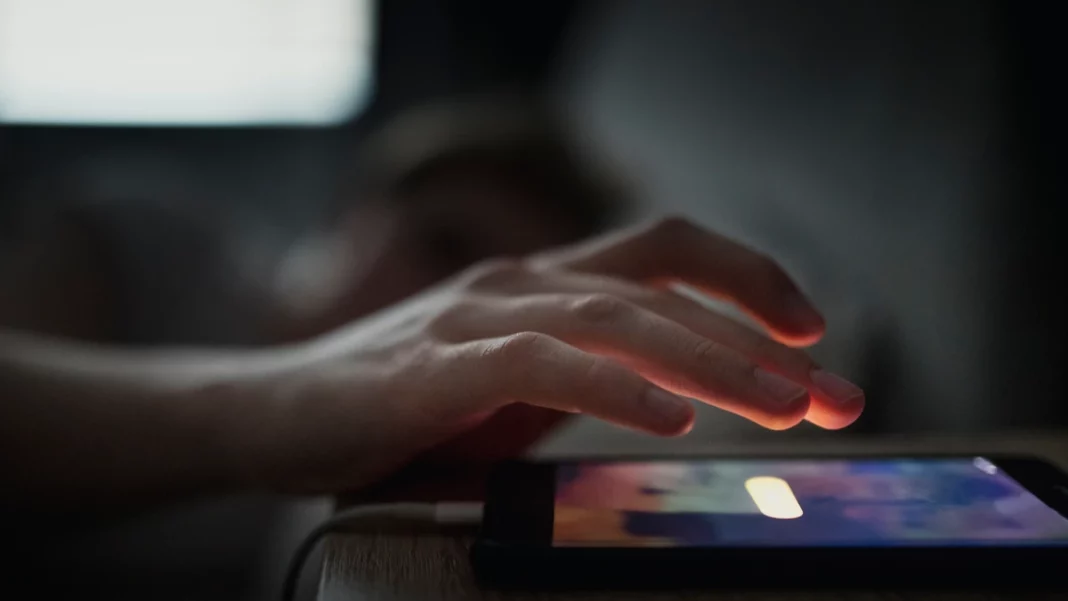If you have been trying to change the snooze time of your iPhone, it is not going to be an easy task. There are ways by which you can do so, but it is not going to be through the iPhone routine system. Here, let us find out how to change snooze time on iPhone.
Change snooze time on iPhone – how to go about it
Changing the default nine minutes of iPhone snooze time remains from when you press the snooze button until the alarm goes off again. If you have been using iPhone, you must have seen that Apple continues to stick to the traditional nine minutes of snooze time, which applies to all the iOS iterations.
But many times, it is found that more than being helpful, it can be a drawback. But you must not worry because you will discover how you can buy more time once the snooze goes off.
Before discussing how to change the snooze time on iPhone, let us find out why Apple has always kept the nine-minute snooze time.
- The first reason is a technical one. The snooze function was required to be worked around an existing gearing for a small alarm clock. Also, to keep the time, that could be the highest single-digit which is 9.
- The following reason may be due to better user experience. Nine minutes is likely enough time for a brief rest and enough to wake up. Another logic is that if the snooze time is longer, you might keep on sleeping without waking up when the purpose of setting the alarm will not be served.
- The third reason is that it is set to default and described as a “nostalgic artificial standard“.
3 Ways to carry out iPhone snooze time change
Check out the different ways here.
-
Set the alarm multiple time
If you want to wake up at 6.30 am, set the alarm for 6 am. So, when the alarm goes off at 6 am, you know that it is a warning signal, and you be prepared to get up from the bed.
-
Use a long song as a snooze time alarm
Many songs will continue playing for a long, and choose a few songs that will serve the purpose. And a long song is enough to give you adequate time to wake up and get out of bed. You must download the song on your iPhone the usual way you do and set it as your alarm.
-
Use a free alarm clock app
The final option is to bypass the clock app of iPhone by downloading an alarm clock app offered by a third party. Select an app that is compatible with your iPhone device.
Select one of how you can change the snooze time on your iPhone and bypass the nine-minute of default traditional time.
Also Read: Apple iPhone XS MAX Review And Its Other Distinguishing Features
Josie Patra is a veteran writer with 21 years of experience. She comes with multiple degrees in literature, computer applications, multimedia design, and management. She delves into a plethora of niches and offers expert guidance on finances, stock market, budgeting, marketing strategies, and such other domains. Josie has also authored books on management, productivity, and digital marketing strategies.