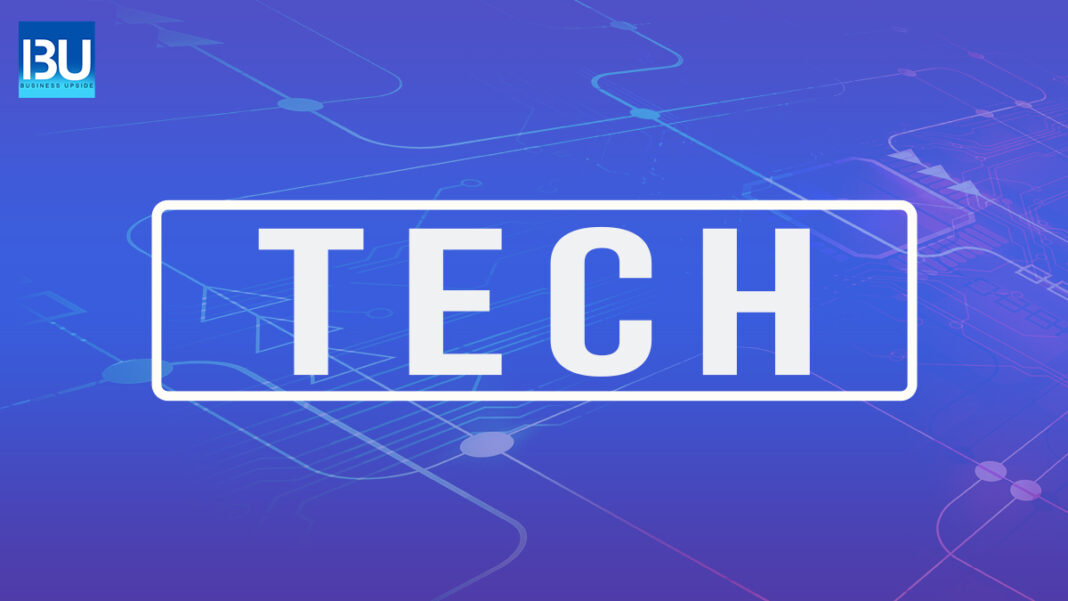An Android’s battery health measures how much charge and efficiency it can store and use energy. Suppose you can check your smartphone’s battery life, yes.
Android Battery Health Check
As we all know, batteries are a crucial part of our lives. Battery condition powers our phones, laptops, and other devices we rely on daily. But like all things, batteries don’t last forever.
Over time, batteries will lose their capacity to hold a charge. This is normal, and it happens to all batteries eventually. But there are ways to check your battery’s health and ensure it’s still doing its job.
-
Check Battery Health – Way 1
On Android, there are a few different ways to check your battery health. One way is to use a built-in tool called “Battery Stats”. To access Battery Stats, go to Settings > Battery.
Once you’re in Battery Stats, you’ll see information on your battery’s capacity, charge cycles, and more. This information can help understand the battery condition.
-
Check Battery Health – Way 2
Another way to check your battery health is to download a third-party app. There are many different apps available, but we recommend using AccuBattery.
AccuBattery is a free app that will provide detailed information about your Android’s battery health. It also has a feature that lets you know when your battery is fully charged, which can help prolong its life.
To use AccuBattery, simply install the app and then open it. You’ll see your battery’s current charge, capacity, and more.
Keep in mind that the information from these apps is only an estimate. You’ll need to use a professional battery tester for the most accurate information.
Maintain Android Battery Health
If you’re concerned about your battery’s health, you can do a few things to prolong its life. Many factors affect a phone’s battery health, such as age, number of charging cycles, usage, and temperature. The following are some tips for maintaining your phone’s battery health:
– Keep your device in cool places like on a desk or table rather than in direct sunlight or on hot surfaces like car dashboards
– Avoid charging your device when it’s already at 100% to avoid overcharging
– Turn off Bluetooth and Wi-Fi when not in use to conserve battery life
Android’s battery health check provides information about the device’s battery, such as if it has experienced rapid temperature increases or has been kept above a certain threshold for an extended period. It also provides information about the device’s battery usage, such as how often apps are used and which apps use up the most power.
Also Read: Big Cash App – How Will You Earn Some Extra Cash with the App?