A temp file, also known as a temporary file or otherwise denoted as a foo file is a type of file that is generated to keep data at the time when a file is made or altered. Once the program is shut down, the temporary file or temp file gets erased.
Temp files keep and transfer data, handle settings, assist in data retrieval, and handle several users simultaneously.

What Are The Different Types Of Temp Files?
The different categories of temp files that get stored in Mac devices are as follows:
- Out-of-date system logs
- Browser cookies
- Intermediate doc versions
- Application cache
How To Clean Junk Files In Mac?
If you wish to know how to clean junk files in mac, the top-rated PC made by Apple Inc., then there are two ways to do it:
1) By downloading software like CleanMyMac X
2) By deleting them manually

What Are The Advantages Of Deleting Temp Files?
When temp files and caches get stored in your Mac device, they eat up a lot of space in your hard drive. Deleting them enhances free space and betters the speed and functioning of a Mac device. You might be stashing dozens of temp and cache files every day without understanding and they all gradually slow down your Mac device. Temp and cache files may include everything such as incomplete downloads, browsing history, saved passwords and cookies, application temp folder and files, messaging cache folders, web browser cache, and so on that are consuming a lot of space in your Mac device.
How To Clear Temp Files In Mac Manually?
Before starting the temp file deletion process, you should keep in mind that your Mac should be backed up no matter what means you use for your storage system – iCloud, Time Machine, cloud-oriented storage arrangement, or a third-party hard drive.
The four principal forms of cache that your Mac comes across are the following:
-
Preferences
Tailor-made settings for the apps
-
Caches
Temp data to accelerate the websites and apps
-
Containers
Apps utilize this sandbox for swapping data
-
App support
Big segments of app data such as game saves
Given below are the steps to clear temp files in Mac:
- Leave or shut down any open and functional apps. For ensuring this has taken place, Force Quit everything that hasn’t shut down appropriately. Everything that has to be shut down in that manner might gain from cache disposal.
- Visit the macOS Finder
- When the users are working with Sierra or an additionally upgraded operating system, keep pressing the SHIFT key. Users who are utilizing an earlier version of macOS, need to hold down the ALT or OPTION key and draw the Go menu down in Finder.
- Pick Library from the choices provided in the Go menu.
- As soon as you have obtained accessibility to the Library, visit the Caches folder.
- It will demonstrate the whole variety of temp files and cache stashed in your Mac device. Ascertain which files you wish or require to delete before transferring them to the trash folder.
- For moving cache folders to the trash bin, you can make a right-click and then choose Move To Trash. You can also drag and drop these folders into the trash bin.
- Vacate the trash. Do this in the similar manner one would while getting rid of other files or folders – to eliminate them from your Mac.
- Usually, a cache file appears like com.apple.iTunes.
Deleting Browser Cache And Temp Files In Mac With CleanMyMac
If you are not purging all, with certain applications, you are capable of making similar modifications in settings. There are options in all web browsers to unclutter the cookies, cache, browser history, and saved passwords.

Deleting temp files with CleanMyMac saves a lot of time. As stated by the developer of the CleanMyMac X app, it clears to 74 GB of temp files on a typical Mac device. The majority of junk files cleaned by this app comprise system junk files, put differently, caches and temp files. If your Mac device is overburdened with excessive cache files and temp files then the app will demonstrate that. Subsequently, the user can securely delete them, saving a lot of time and area for his device.
Of late, Clean My Mac 3 is another user-friendly tool that has been launched by Apple Inc. Using clean my mac 3 is quite easy. Users just have to click ‘scan’ and subsequently ‘clean’. That’s it. The Smart Cleanup tool will choose files that are completely secure to delete.
Identifying Hidden Temp Folders With The Help of CleanMyMac
Many Mac users are not aware of the fact that there is a technique to glance beneath the cloak of the Mac. CleanMyMac X features a tool for inspecting the internal components of the macOS. The name of this tool is Space Lens. Certain bubbles symbolize folders of various dimensions. You can dig into the Library and other remote segments of the PC with this app.
The CleanMyMac X app is available free of cost. As soon as you deploy the app, you will find that the sidebar has a tab called Space Lens. Just click on it and start exploring. This tool is an outstanding help for Mac users.
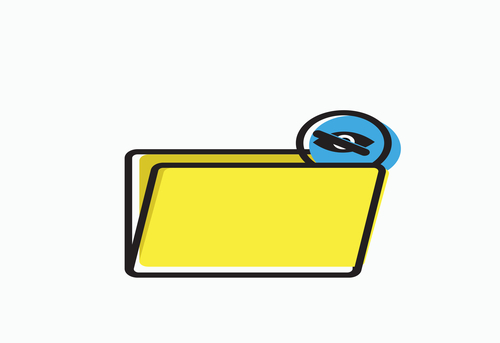
The out-of-date system log files might inhibit the speedy functioning of any macOS, even the most upgraded versions. This is the reason why Mac cleaning software has become so much popular. Whether it is an automatic or a manual deletion, your Mac will become a better device from the very next moment.
Another technique of performing mac disk cleanup securely that many people don’t know is restarting your Mac device. You can also do this to do away with cookies, temp files, and cache memory. When you continue to run your Mac in sleep mode for an extensive period (weeks or days), there are plenty of automatic maintenance setups that are unable to run unless you shut down the mac or restart it and then start the device once more. When you restart your Mac, you are doing good to it and it should operate more effortlessly.
Kiara Dutta comes from an Engineering background, with a specialization in Information Technology. She has a keen interest and expertise in Web Development, Data Analytics, and Research. She trusts in the process of growth through knowledge and hard work.


