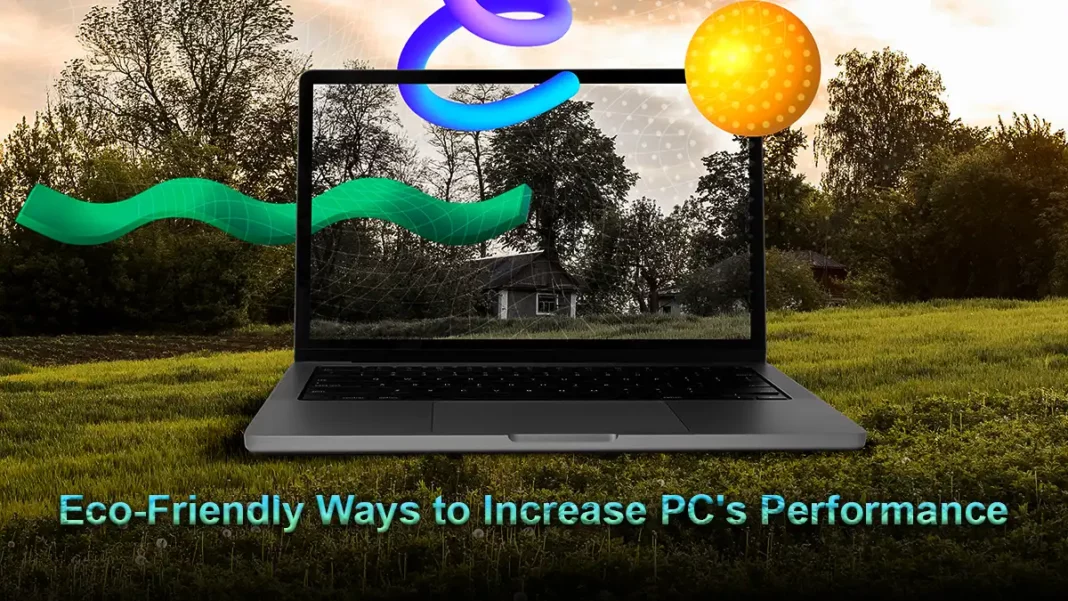The thermal paste that is applied between your SoC and the heat sink may eventually dry out, decreasing heat transfer, whether you bought a pre-built PC or laptop or put it together yourself. What does this lead to, you ask?
To begin with, it does two things: first, your processor’s average temperature rises; second, this temperature rise causes thermal throttling, which lowers performance. Thus, removing outdated thermal paste and putting in new paste can improve the performance of your computer.
Remember These Things When You Reapply Thermal Paste
- Avoid reapplying thermal paste if it hasn’t been that long because it usually loses its potency after three to five years.
- If you don’t feel comfortable repairing it yourself, ask the manufacturer if they can help or go to a trustworthy repair shop.
- Before using a fresh thermal paste, carefully scrape off the old one. To accomplish it safely, however, use a soft cloth soaked in isopropyl alcohol rather than metal equipment.
- Generally speaking, when it comes to thermal paste, more isn’t always better. Use a pea-sized quantity and arrange it in an X or cross design.
Maintain Optimal Airflow by Cleaning Case Fans and Cabinet/Chassis
If it’s not obvious, keeping a PC dust-free and clean is crucial for preserving airflow, which lowers temperatures (improving thermal efficiency). Improving performance right away can be achieved by cleaning your cabinet fans and avoiding heavy dust accumulation.
How Can You Set Up Your Computer to Perform at Its Best?
- To get inside the nooks and crannies of your computer, use a can of compressed air.
- Avoid using a cloth to dust your computer since this could harm its components and make it unusable.
- To get rid of as much dust as possible and keep it from dropping on your pricey motherboard, GPU, and other computer parts, try removing the fans from your cabinet or laptop chassis.
- Before beginning any cleaning, make sure your computer is unplugged.
If you Currently Use an HDD, switch to an SSD.
Your computer might still be starting from an antiquated hard drive, which is out of current by today’s standards, depending on how old it is, especially if your operating system is installed on it.
Purchasing an SSD drive will revitalize your computer and possibly save you the cash required to get a new one, in addition to lowering the amount of electronic trash it produces.
Think About Efficiency and Compatibility Before Purchasing a New Drive
- You will need to buy a 2.5-inch drive if your computer does not have a space for an M.2 drive.
- Make sure the SSD you purchase can hold your operating system and still have a significant amount of free space. By today’s standards, we advise a 512GB drive at the very least.
- You can’t upgrade your drive if it’s soldered onto the motherboard of some computers, particularly Macs.
- After installing your new SSD drive, make sure to switch your operating system over to it.
Switch to an Improved Chipset from the Same Socket Type
I know that, as nice as it may seem, buying a brand-new computer isn’t always the best option; you can get by with only updating your chipset to a more potent one. To avoid e-waste and save money, you must, of course, select one that matches the motherboard socket you currently have.
For instance, switching from an Intel Core i5 12400F to a Core i7 12700K on a motherboard that supports the LGA1700 socket and has desktop chipsets from the Intel 600 series.
Things to Keep in Mind When Upgrading
- The Thermal Design Power (TDP) of a faster processor is usually higher, meaning that your present Power Supply Unit (PSU) may not be adequate. Therefore, before updating, it’s critical to take cooling and energy requirements into account.
- Before making an investment, investigate possible bottlenecks. Sometimes switching processors won’t have a big effect on performance, particularly for tasks that heavily rely on the GPU.
- The update process can be difficult for some people. Make sure you handle the SoC carefully and disassemble your build securely to avoid any possible harm.
To Start Over, Reinstall Windows
A collection of unnecessary files and programs may accumulate over time. This can cause your system to become so slow that simple activities like playing games, installing new software, and copying data can become tiresome. Frequently, these problems can be fixed with a fast Windows reset.
Keep These Points in Mind Before You Reset
- Before starting the reset, always make sure you have a backup of your computer, especially to protect your sensitive files.
- Prepare a Windows flash disk that can be booted.
- You need a motherboard that supports 64-bit operating systems and a compatible processor that supports 64-bit architecture (x64) in order to run a 64-bit version of Windows.
Conclusion
In the end, improving the performance of your computer and adopting an environmentally conscious mindset are two sides of the same coin and do not conflict with one another. You may design a system that is both blazingly fast and environmentally friendly by emphasizing intelligent software optimization, controlled power management, and careful hardware selection.
Making the switch to an environmentally friendly PC is a calculated move that has several benefits: you save money on electricity costs, lessen your carbon footprint, and have a more responsive and efficient computing experience. It demonstrates that you can have a high-performing machine without sacrificing your dedication to sustainability with a little work.
FAQ
How can you boost your PC performance?
To improve PC performance, perform regular maintenance by restarting your computer, keeping Windows and drivers updated, and scanning for malware.
What is the best free PC optimizer?
Top free PC optimizers include Microsoft PC Manager, a built-in option for managing system processes and cleaning temporary files; CCleaner, known for its ease of use in removing junk files and uninstalling programs; and Ashampoo WinOptimizer Free, which offers comprehensive tuning and speed-boosting features.
Is it safe to disable Superfetch?
It’s perfectly safe to disable Superfetch, but it’s best to leave it on if you aren’t experiencing performance issues with your system.
Is CCleaner a safe PC cleaner?
Is CCleaner safe in 2022? Yes. CCleaner is both secure and safe to use.
Also Read:
SnowMTL: The AI Rewriting Translation?
David William comes from an Engineering background, with a specialization in Information Technology. He has a keen interest and expertise in Web Development, Data Analytics, and Research. He trusts in the process of growth through knowledge and hard work.