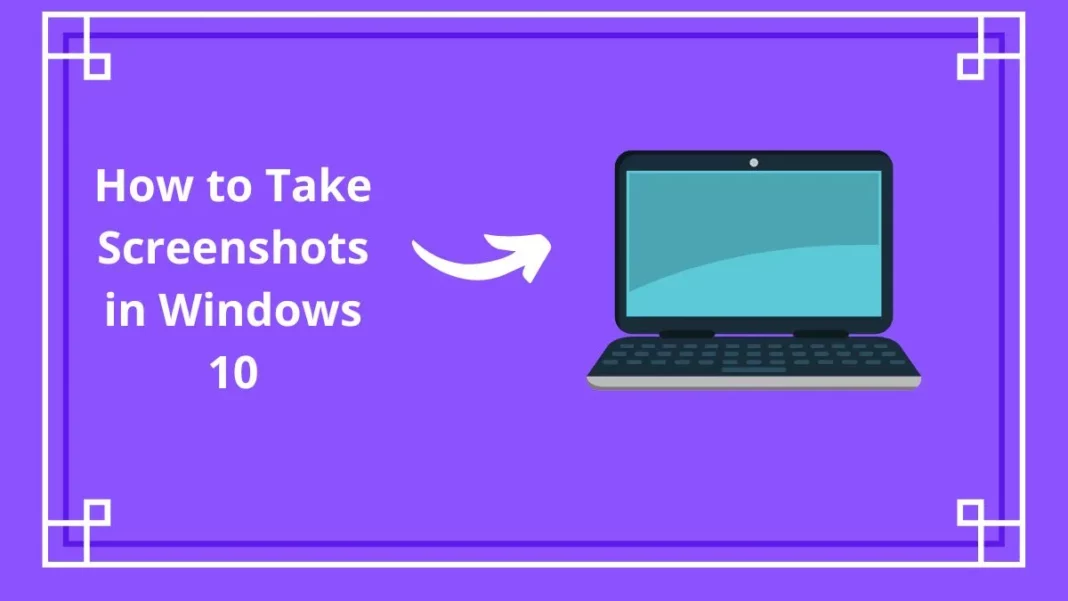Take screenshots in Windows 10. There’s no better way to demonstrate how software works than to show it in action. Almost every user will need to capture a computer or laptop screenshot at some point, even if it’s only to share what they’re being shown on the screen with colleagues or a third party. Screen in Windows 10 provided new methods, and the Snipping Tool in Windows 11 makes screenshots even smarter.
Screenshot Shortcut Key Windows 10
-
Shift-Windows Key-S
Users receive a little thumbnail panel message at the lower right that states Snip Saved to Clipboard after using this keyboard shortcut. The Scroll Lock key in the laptop is commonly a supplementary purpose of another key close to the Backspace key, which can also be used as a screenshot shortcut. To access the Snip & Sketch window, tap here. Users may use a pen, pencil, highlighter, eraser, ruler, and cropping tool to make changes to the image. The image may then be saved to a location of their choosing, or this screenshot in windows 10 gets shared via the regular Share option. Users may send this image using Instagram, Messenger, Mail, or another app that supports the file format.
-
Print Screen or PrtSc Key
This is the time-honored technique of taking a screenshot in Windows 10. When users press the Print Screen or PrtSc key, the entire screen is copied to the Clipboard; when users press Alt and Print Screen, only the active window rectangle is copied. Users will need to perform additional procedures to open and save their image in an image-related software like Paint, Paint 3D, or Photoshop.
-
Windows Key-Print Screen
Although this approach was first offered with Windows 8, it continues to take a screenshot in Windows 10. The Windows Key-Print Screen key combination will darken the screen for a brief while to show users it worked, then save a PNG picture file to the windows Pictures > Screenshots folder. The Alt-Windows Key-Print Screen command preserves only the active window, but it uses the Windows Game Bar to save your snapshot to your Videos/Captures folder.
-
Windows Key-G
The Game bar, which features a camera-like icon in its Broadcast & capture section, is opened by pressing Windows Key-G. One snapshot is saved to the Videos/Captures folder beneath their primary user folder when users tap that.
-
Snipping Tool
Snipping Tool, like Snip & Sketch, allows users to take free-form choices and the whole screen. Users may set a timer for a screenshot in windows 10, ranging from one to five seconds. Users may also use a pen or highlighter to make notes on images. Cropping, a ruler, and a pencil are all included in Snip & Sketch.
If you can follow the above-described means and ways, You can certainly take screenshots as and when needed.
Also Read: Here Are Some Great Free Video Calling apps
Josie Patra is a veteran writer with 21 years of experience. She comes with multiple degrees in literature, computer applications, multimedia design, and management. She delves into a plethora of niches and offers expert guidance on finances, stock market, budgeting, marketing strategies, and such other domains. Josie has also authored books on management, productivity, and digital marketing strategies.